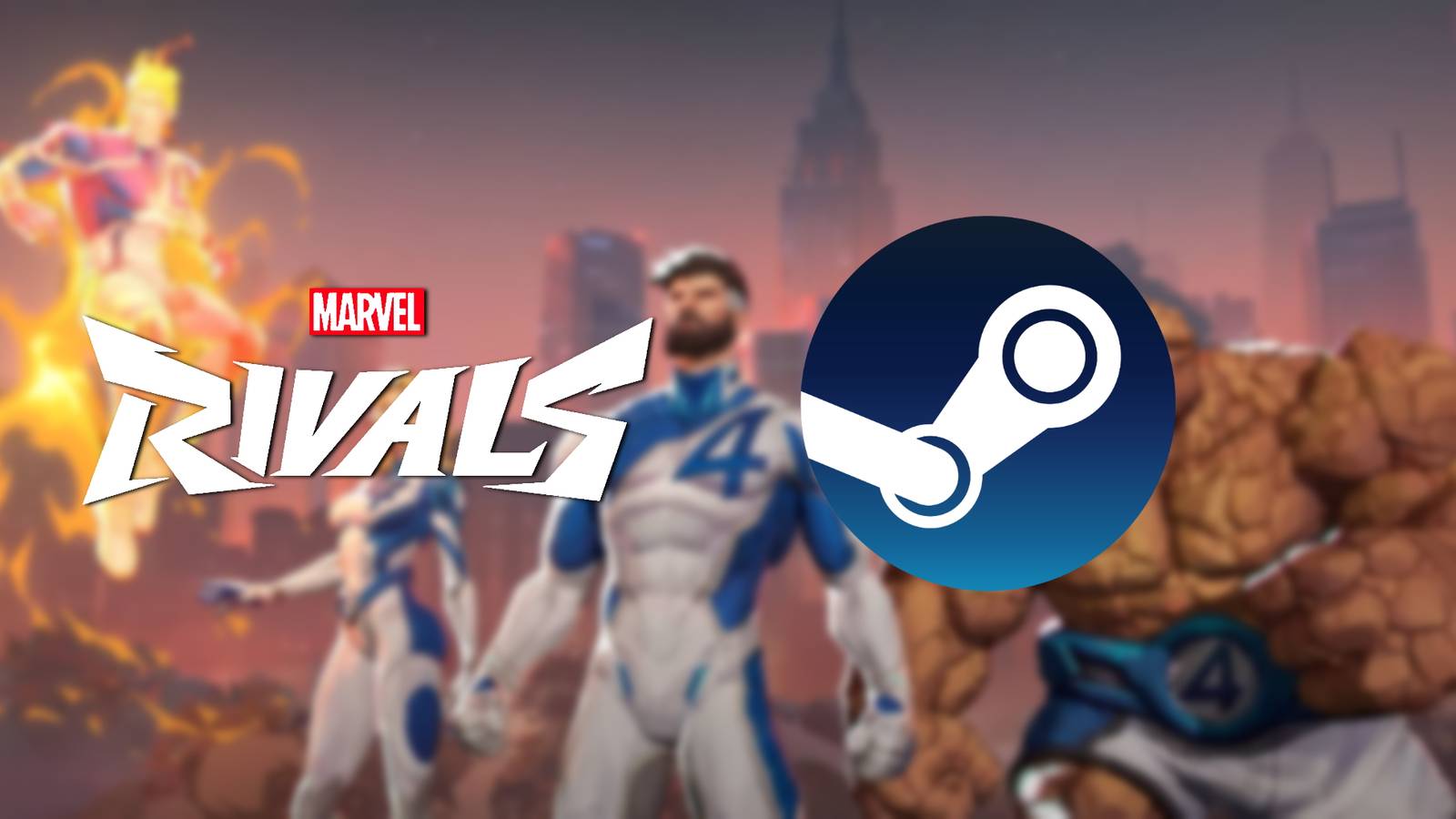Modding has always been one of the most exciting parts of life simulation games, and inZOI is no exception. While the base game already gives players endless ways to customize their world, mods open the door to even more creativity, letting you fine-tune everything. If you’re ready to experiment, this guide will walk you through everything you need to know to start modding inZOI.
How to Install Mods in InZOI
Before you can start adding mods, there are two important steps you need to take. First, create an account on Nexus Mods, the most popular platform where the inZOI community uploads and shares mods. If you don’t already have one, simply click “register” in the top right corner of the Nexus Mods website and follow the sign-up process.
Second, you’ll need to download the inZOI Mod Enabler. As the name suggests, this tool is necessary to activate modding in the game. On its download page, choose the “manual download” option, then select “slow download” unless you already have a Nexus premium account. Doing so, you get the files needed to begin your modding journey.
Once the mod enabler is downloaded, follow the steps below:
- Go to your downloads folder and locate the file.
- Right-click it and select “extract files” using either 7-Zip or WinRAR, depending on which program you use to unpack compressed files.
- Inside the extracted folder, you’ll see a folder named BlueClient.
- Copy this entire folder and paste it into your inZOI installation directory, which is usually found in your Steam library folder. When prompted, choose to replace the files in the destination.
- Next, open the BlueClient folder within the game directory, navigate to Content, then Paks.
- Right-click inside the Paks folder, create a new folder, and name it “~mods”. This folder will be the home for most of your additional mods.
How to Download Mods in InZOI
With the setup complete, you can now download more mods from the Nexus Mods website. Just like before, use the “manual download” option, extract the files, and check what type of mod you’ve downloaded. Where you place the files depends on their format.
If the mod includes another BlueClient folder:
- Drag and drop that BlueClient into your inZOI installation folder again.
- Choose Replace the files in the destination when asked.
If the mod uses .pak files:
- Move all .pak files into the ~mods folder you created at BlueClient/Content/Paks/~mods.
If the mod looks like random letters and numbers, it indicates Creations (e.g., textures or 3D-printed models).
- Drag and drop these into the appropriate user folders, such as My3DPrinter or Creations. You can find these folders at Users > Documents > inZOI. These folders are automatically created once you’ve used the Canvas feature at least once.