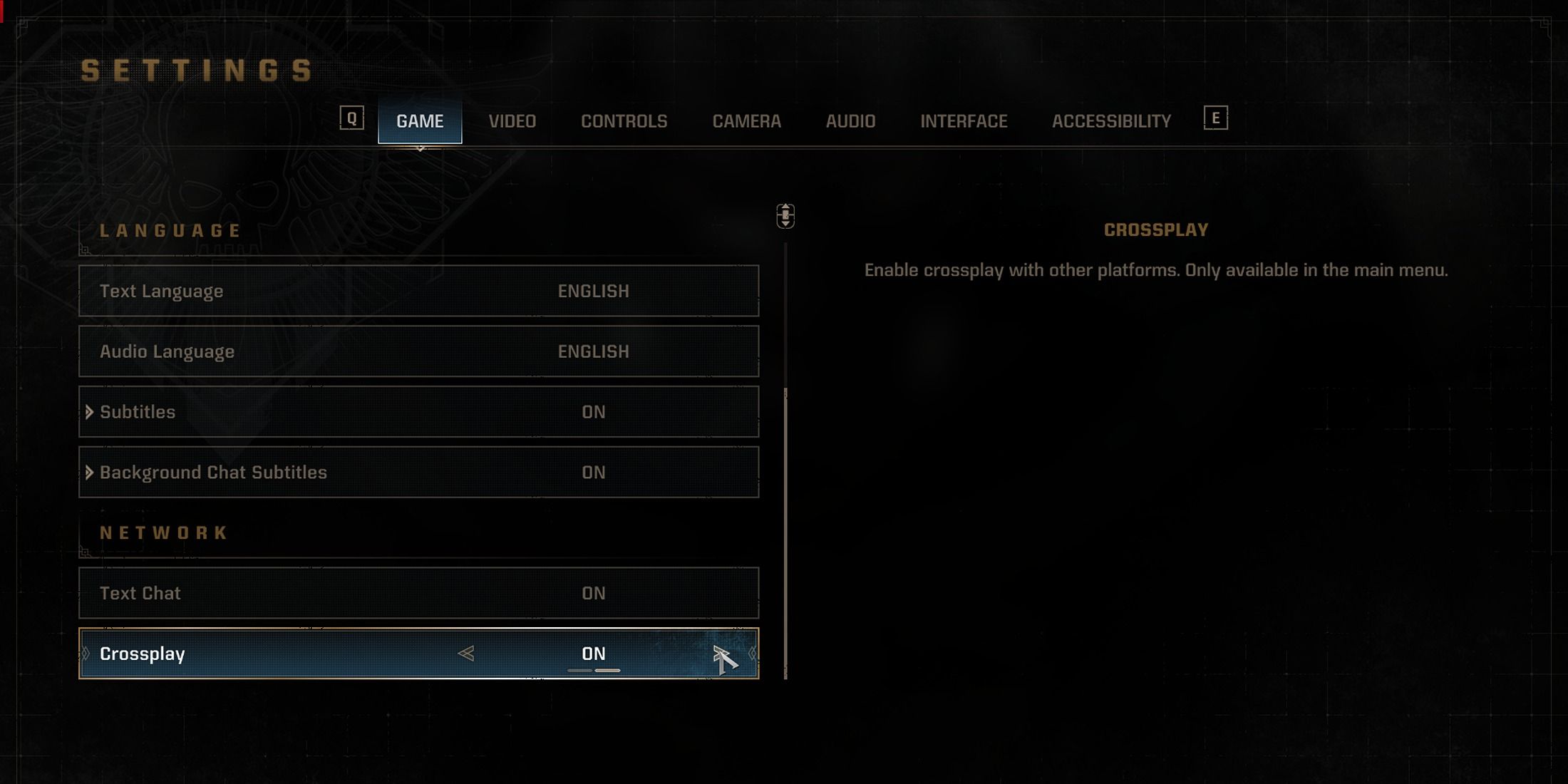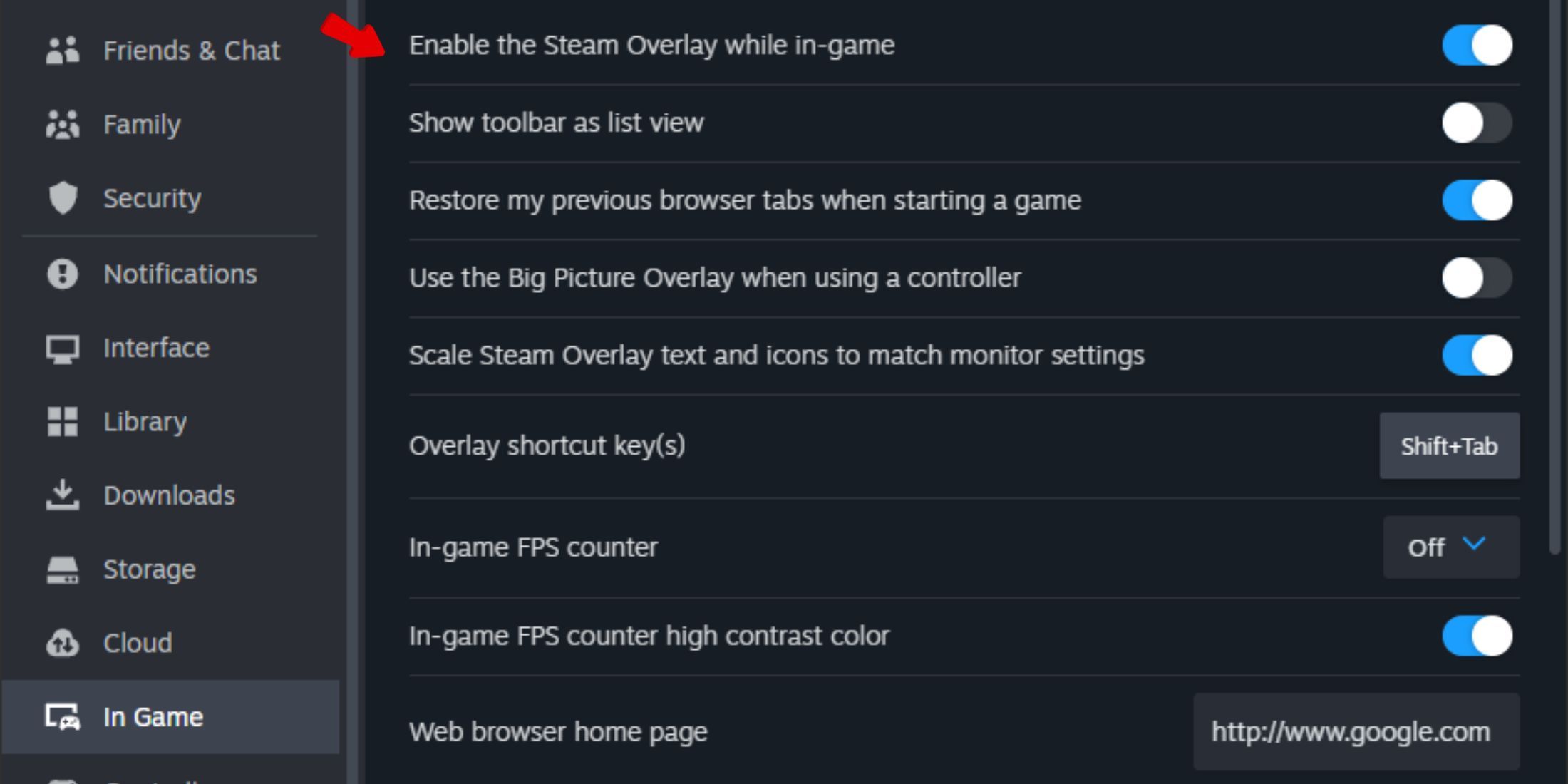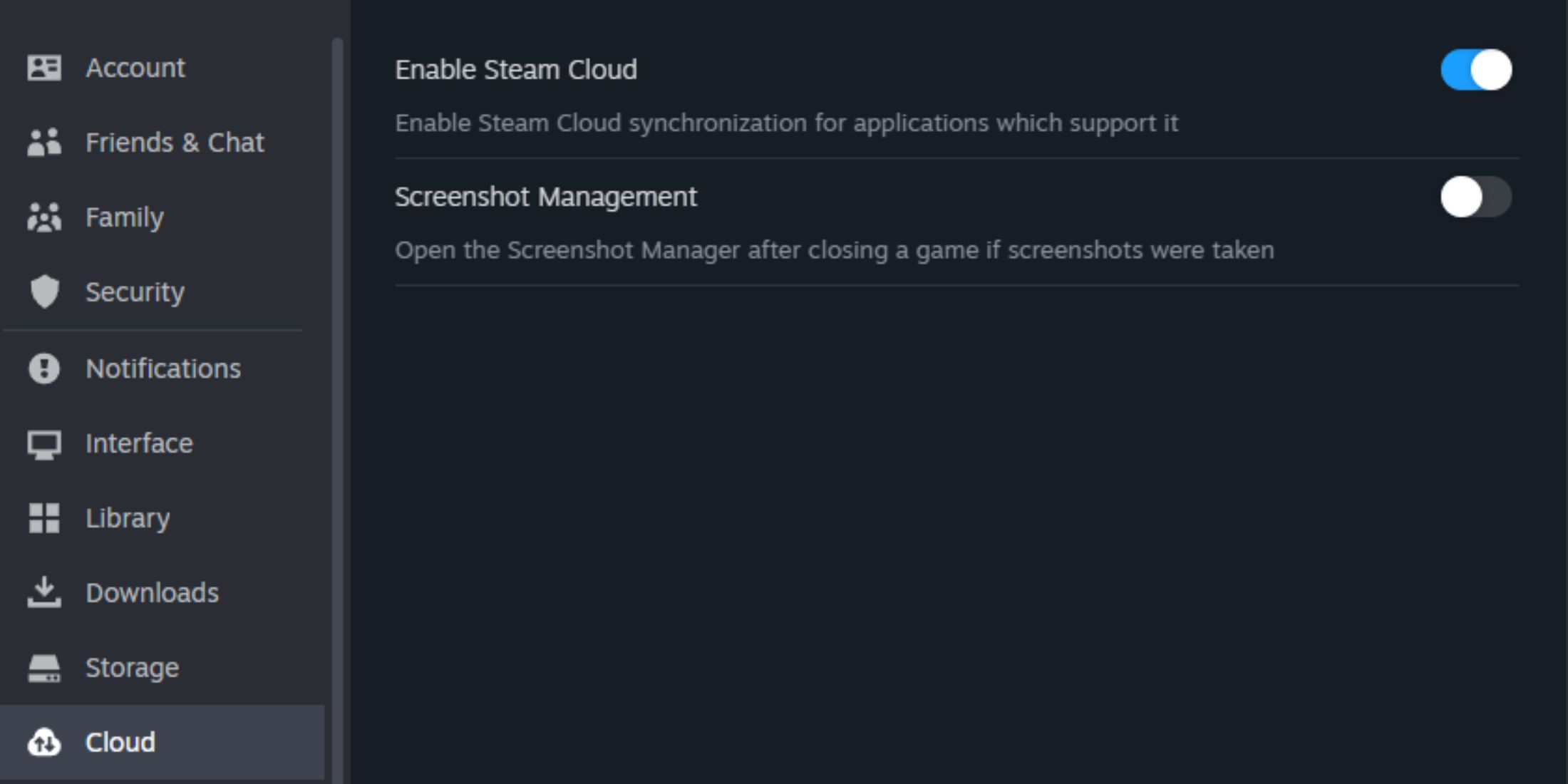Since its full release in September, players have been putting countless hours into Saber Interactive’s Warhammer 40k: Space Marine 2. But like with any fresh release, some bugs have popped up. After sorting out the crash on startup issue, SM2 players are now facing another one: Error Code 140.
This error can show up in the middle of your game, and when it does, it cuts off your connection with your friends. Because of this, many players can’t even start an online session again. If you’re trying to figure out how to fix Error Code 140 in Warhammer 40k: Space Marine 2, keep reading this guide for solutions.
Related
Warhammer 40,000: Space Marine 2 – All Dataslate Locations
Collecting all of the dataslates in Warhammer 40,000: Space Marine 2 will earn players the Data Mining trophy/achievement. Here’s where to find them.
How to Fix Error Code 140 in Warhammer 40k: Space Marine 2
Space Marine 2 players can try the following workarounds to fix this problem:
Disable the Crossplay Feature
If your game keeps showing connection errors and won’t load, try turning off Space Marine 2‘s Crossplay feature. For this, go to Settings from the menu, click on the Game tab in the top navigation bar, and then find Crossplay under the Network section. After that, just toggle off the Crossplay feature.
This will likely resolve your issue, but of course, players who want to play with their friends will have to turn it back on later.
Turn Off the Steam Overlay
Another quick fix for Error Code 140 is to turn off the Steam Overlay. If you’re using Steam, here’s how: Open Steam, click on the Steam option in the top left corner, go to Settings, then In Game, and turn off the Steam Overlay.
In addition to Steam Overlay, players might also need to turn off the Cloud Saves option. They can do this by going to Settings, clicking on the Cloud option, and switching off Cloud Saves.
Change the Time Zone Settings
Most players have found success by changing their Time Zone settings. To do this, head to PC Settings > Time and Language> Date and Time, and set it to automatic from there.
Try Other Solutions
Here are some other solutions that might help you fix the 104 Error Code issue:
- Restart the game.
- Delete the anti-cheat software.
- Verify the integrity of game files.
Contact The Support Team
If you’ve tried everything and nothing seems to work, it’s time to get in touch with the game’s support team. This issue is likely related to server connection problems, and they’re the ones who can fix it.
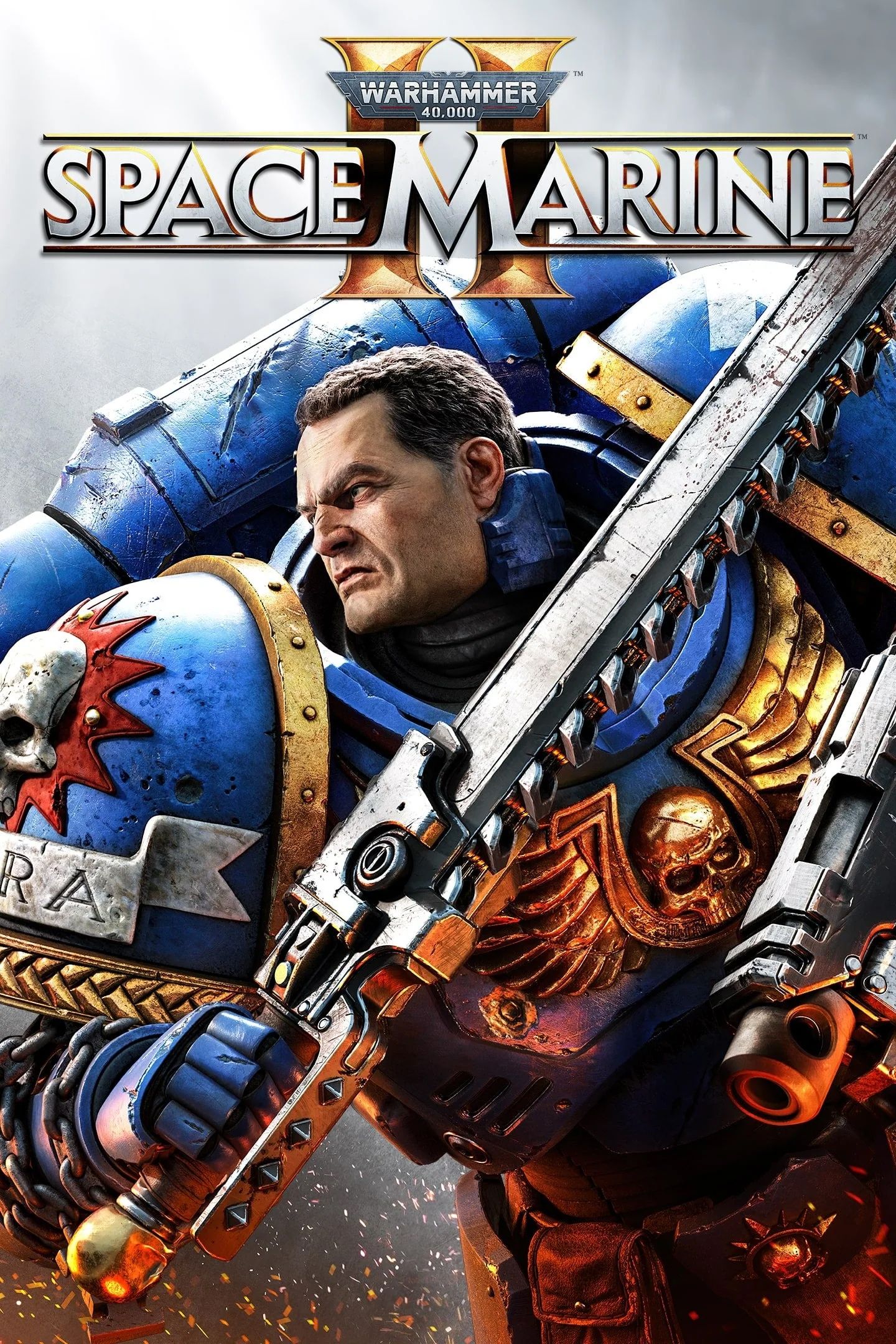
- Released
- September 9, 2024



/cdn.vox-cdn.com/uploads/chorus_asset/file/25346695/247053_Kia_EV9_AHawkins_0001.jpg)
/cdn.vox-cdn.com/uploads/chorus_asset/file/25490155/247143_Buying_Guide_Switch_Controllers_CVirginia.jpg)

/cdn.vox-cdn.com/uploads/chorus_asset/file/25814030/2183984509.jpg)