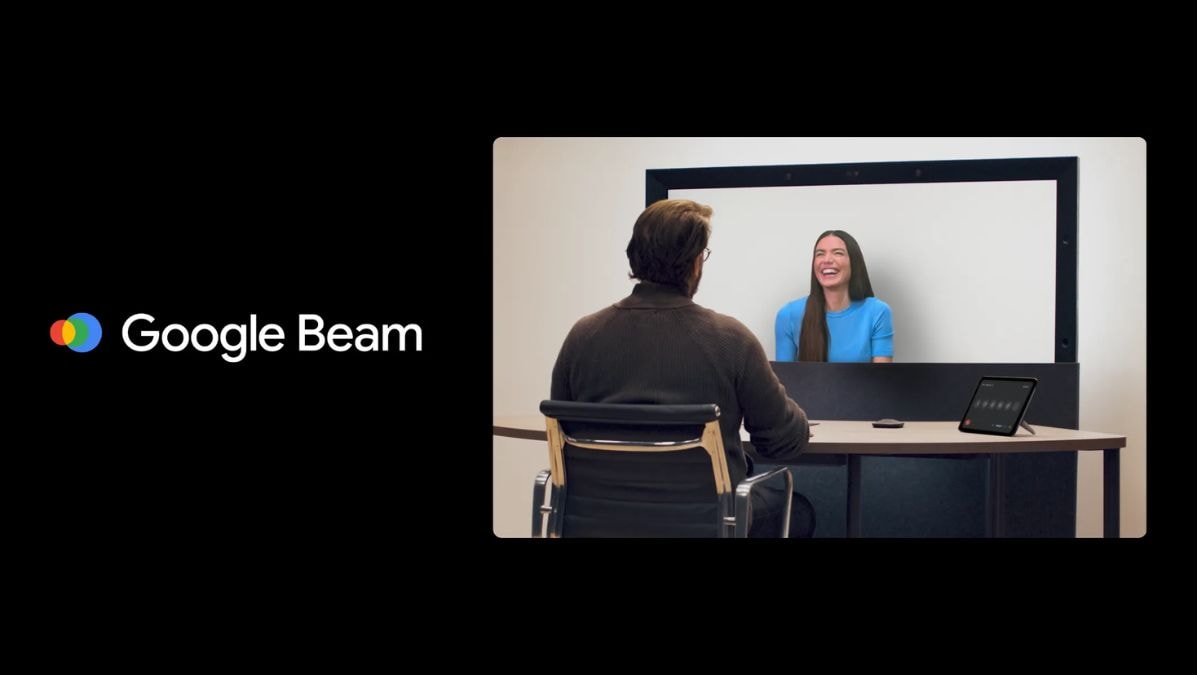Snapchat’s diverse range of lenses offers users innovative ways to enhance their photos and videos with augmented reality effects. Among these, the Butterflies Lens is particularly captivating, adding enchanting, fluttering butterflies to your snaps for a whimsical touch. To incorporate this lens into your Snapchat experience, you can search for “Paper Butterflies” in the Lens Explorer, scan the Snapcode associated with the lens, or access it through a friend’s Snap.. With this guide, we will take you through these methods in detail.
What is Butterfly Lens on Snapchat?
Snapchat’s Butterflies Lens adds a whimsical touch to your photos and videos by overlaying animated butterflies that flutter around your face, creating a magical effect. This lens has become a favourite among users seeking to enhance their snaps with a nature-inspired aesthetic. Unlocking the Butterflies Lens is simple and can be done through various methods, such as using the Lens Explorer, scanning a Snapcode, or accessing it via a friend’s Snap. Once unlocked, you can easily apply the lens to your snaps, adding a delightful and enchanting element to your content.
Unlock Butterflies Lens via Snapchat Lens Store
One of the most straightforward ways to access the Butterflies Lens is through the Snapchat Lens Store. Here’s how you can do it:
- Open Snapchat on your Android or iOS device.
- Tap on the smiley face icon next to the camera button to open the Lens Carousel.
- Tap on the magnifying glass icon to enter the Lens Explorer.
- In the search bar, type “Butterflies” or “Paper Butterflies.”
- Tap on the lens to preview it. If you like it, tap the star icon to add it to your favourites for easy access in the future.
By following these steps, you can quickly find and use the Butterflies Lens directly from Snapchat’s extensive library of lenses.
Unlock Butterflies Lens via Snapcode
Another efficient method to access the Butterflies Lens is by scanning its unique Snapcode. Here’s how:
- Find the Snapcode associated with the Butterflies Lens. This can often be found online or shared by friends.
- Open the app and open Snapchat Camera
- Point your camera at the Snapcode and press and hold on the screen to scan it.
- Once the Snapcode is recognised, a prompt will appear.
- Tap on “Unlock for 48 hours” to add the Butterflies Lens to your collection.
This method allows for quick access to the lens without the need to search manually.
Unlock Butterflies Lens via Snapcode from Others’ Snaps
If you come across a friend’s Snap or Story featuring the Butterflies Lens, you can unlock it directly from their content:
- When watching a Snap or Story that uses the Butterflies Lens, look for the lens icon or name displayed on the screen.
- Tap on the Lens Icon or Name
- This action will prompt an option to try or unlock the lens.
- Follow the on-screen instructions to add the Butterflies Lens to your collection.
This social method leverages Snapchat’s community features, allowing users to discover and share lenses organically.
FAQs
What is the Butterfly filter on Snapchat called?
The Butterfly filter is commonly referred to as the “Butterflies Lens” or “Paper Butterflies” on Snapchat. It overlays animated butterflies onto your snaps, creating a whimsical effect.
How do you change the lens on Snapchat?
To change lenses on Snapchat:
- Open the Camera Screen
- Tap on the smiley face icon next to the camera button.
- Swipe left or right to browse through the available lenses.
- Tap on a lens to apply it to your snap.
You can also use the Lens Explorer to search for specific lenses by tapping the magnifying glass icon.
Can I share the Butterflies Lens with friends?
Yes, you can share the Butterflies Lens with friends:
- Open the Butterflies Lens in your Snapchat app.
- Tap on the lens name or icon, then select the “Share” option.
- Select the friends you want to share the lens with and send it to them.
Your friends will receive a link or Snapcode to unlock the lens on their devices.
How to unlock Snapchat Lens?
To unlock a Snapchat lens:
- Use your Snapchat camera to scan the lens’s Snapcode.
- Click on a shared lens link to open Snapchat and unlock the lens.
- Use the search function in the Lens Explorer to find and unlock new lenses.
These methods allow you to discover and use a variety of lenses to enhance your Snapchat experience.